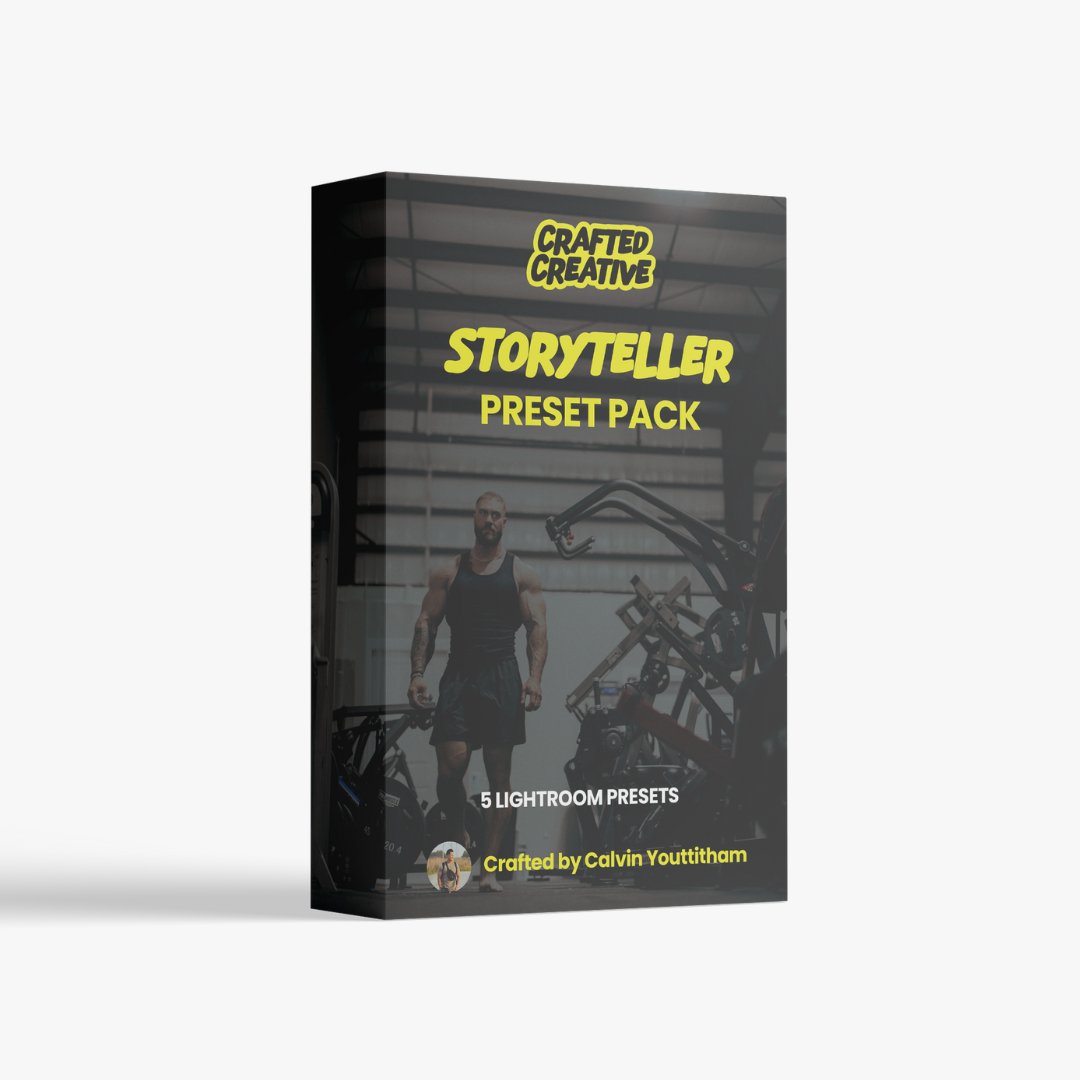





STORYTELLER PRESET PACK
Custom made and tailored Adobe Lightroom mobile presets designed and made by Calvin Youttitham.
This set offer 5 unique and distinct looks that are suitable for lifestyle and fitness photos, and are fully compatible with mobile devices and iPhone images. Comes in .XMP & DNG file formats.
BONUS: Get Calvin's editing guide FREE
PRESETS:
- OMAHA
- DAWN
- GREENZONE
- NOMAD
- NOCTURNAL
OMAHA

RAW IMAGE

OMAHA PRESET
DAWN

RAW IMAGE

DAWN PRESET
NOMAD

RAW IMAGE

NOMAD PRESET
GREENZONE

RAW IMAGE
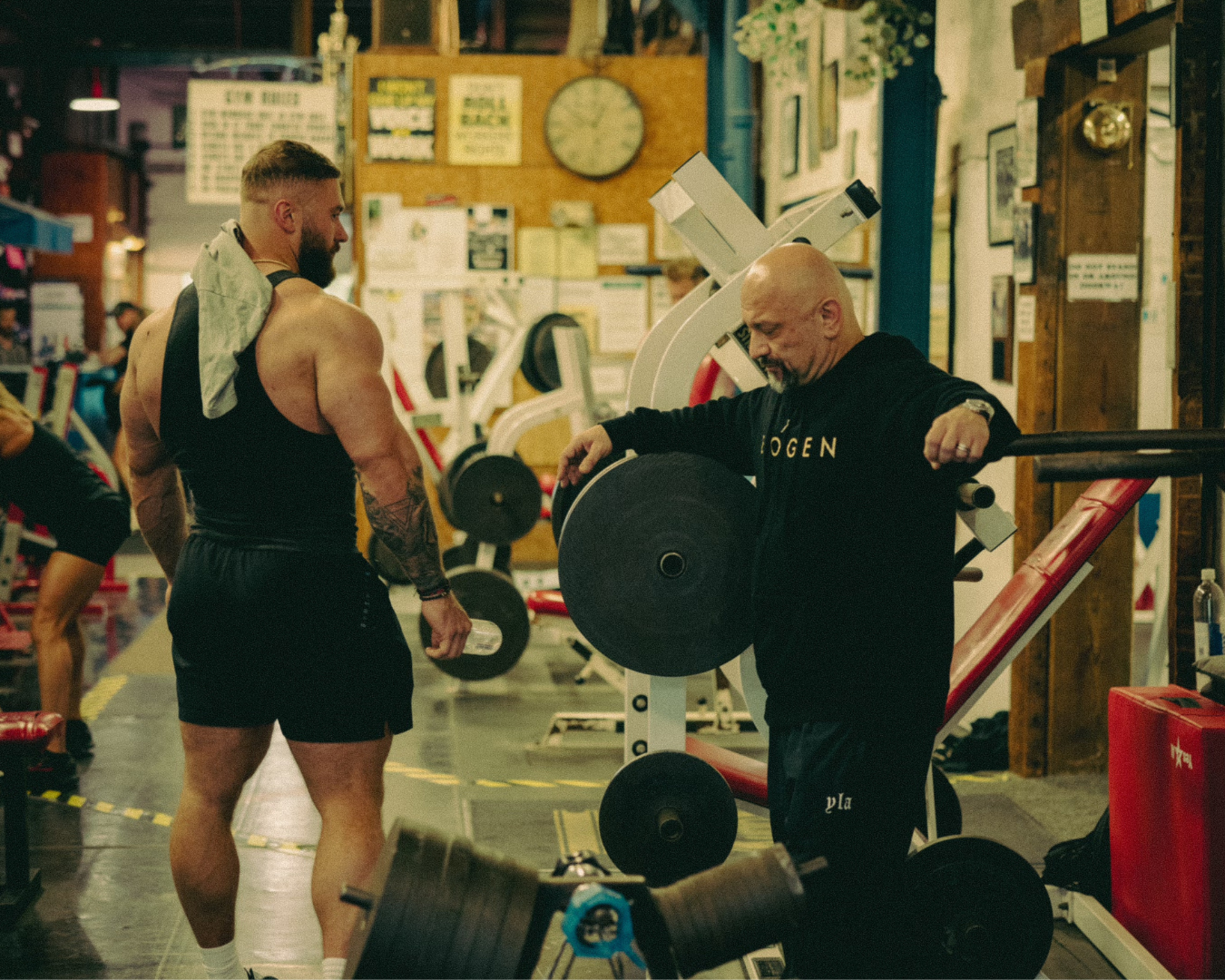
GREENZONE PRESET
NOCTURNAL

RAW IMAGE

NOCTURNAL PRESET

Crafted by Calvin Youttitham
I'm Calvin Youttitham, the founder of Crafted Creative, and I'm thrilled to introduce you to our very first product: the Storyteller Preset Pack.
This collection of Lightroom presets was created with a singular goal in mind – to help you tell your unique stories through your photos.
FAQs
What is the Storyteller Preset Pack?
The Storyteller Preset Pack is a collection of 5 expertly crafted Lightroom presets designed to enhance your photos with professional-quality edits. These presets are suitable for both mobile and desktop versions of Adobe Lightroom.
What do Lightroom presets do?
Lightroom presets are pre-configured settings that adjust various parameters like exposure, contrast, color, and more to create a specific look or style. They allow you to quickly and easily apply consistent edits to your photos with just one click.
How do I install the presets on my desktop?
To install the presets on your desktop version of Lightroom:
- Download the preset files to your computer.
- Open Lightroom and go to the Develop module.
- In the Presets panel on the left, click the "+" icon and select "Import Presets."
- Navigate to the location where you saved the preset files and select them.
- Click "Import" to add the presets to Lightroom.
How do I install the presets on my mobile device?
- Download the preset or group of presets you want to install on your device.
- Open the Lightroom for mobile app and open an image.
- Select Presets. Navigate to the three-dot menu at the top-right of the screen and select Import Presets and select the presets file that you wish to import from your device.
- Once the presets file is imported, select Presets > Yours > User Presets. All the imported presets can be accessed from the User Presets menu.
Are these presets compatible with all versions of Lightroom?
Yes, the Storyteller Preset Pack is compatible with Adobe Lightroom CC, Lightroom Classic CC, and the Lightroom mobile app. Ensure your software is up to date for the best performance.
Can I customize the presets after applying them?
Absolutely! Once you apply a preset, you can further adjust any settings to suit your specific photo. Presets are a great starting point, but you can fine-tune the adjustments to achieve your desired look.
Do the presets work on both JPEG and RAW files?
Yes, the presets are designed to work on both JPEG and RAW files. However, you may achieve better results with RAW files due to their higher quality and flexibility in editing.
What if I have trouble downloading or using the presets?
If you encounter any issues downloading or using the presets, please contact our customer support team at hello@craftedcreativeco.com for assistance. We’re here to help!
